Features¶
The dashboard¶
The dashboard contains three main sections:
- Create submission
- To create a new submission, you must select a
Reporting obligationand aReporting period, then press the Create button.The available reporting obligations designated by the Secretariat can be found in section List of reporting obligations below.
- Data entry in progress
The section on the top-right of the Dashboard shows the work in progress (i.e. not yet Submitted). You can resume work on the submission by pressing the Edit button.
- All submissions
The table in the lower area of the Dashboard contains all historical submissions. You can filter by reporting obligation and period by using the corresponding filters: Obligation, From, To. Filtering is done automatically, once a value is selected. To reset filtering, press the Clear button. The table is paginated, allowing you to navigate to the first/previous/next/last page and to increase the number of rows using the Per page option.
Hint
By default, only the current submission for each obligation/period is shown in the table. To view Superseded versions, the Show all versions checkbox can be used.
The data entry forms¶
This section describes actions and entry forms elements which are common to all forms.
Submission information¶
All forms have a Submission Information tab:
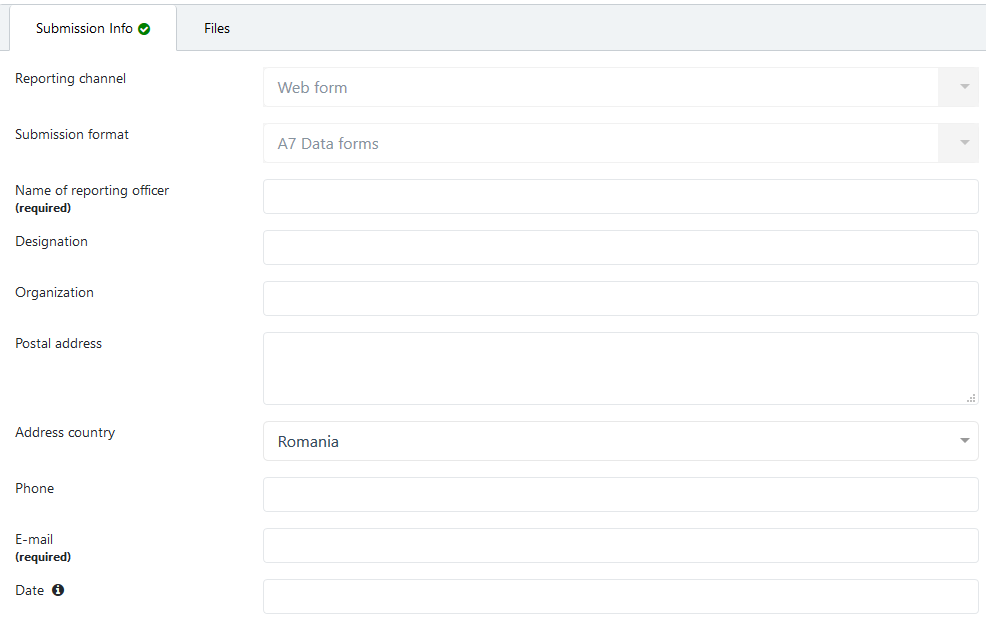
This section is automatically filled by the system with data from the latest submission, when available.
You must fill-in at least the mandatory fields (Name of reporting officer and E-mail) before saving the submission.
The Reporting channel and Submission format fields are reserved for the Secretariat.
After a report is submitted, a new field becomes visible (read-only), automatically filled by the system with the actual date when the Submit action has been completed.

On the right side of the Submission Information tab there is a section which depends on the type of submission.
For Article 7 data reporting, this section contains Flags, Annex groups reported in full and Submission status:
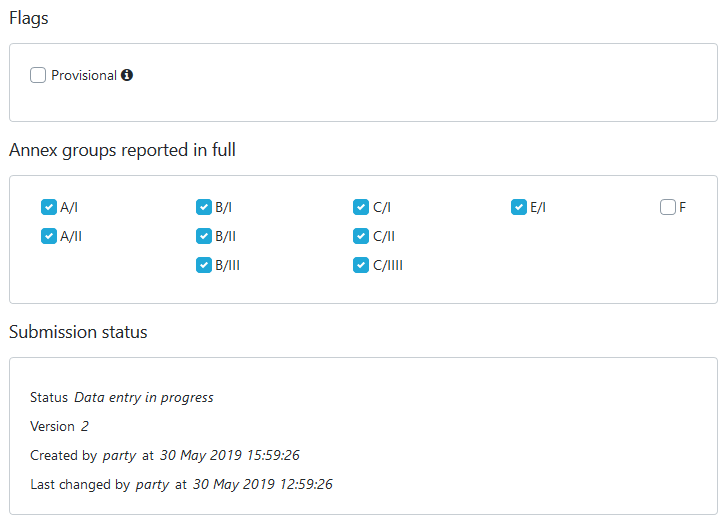
- Flags
The Provisional flag shall be used to inform the Secretariat that the reported data is not final and another report will be submitted. To submit another version of the data, you will have to use the Revise functionality.
- Annex Groups reported in full
This set of checkboxes are specific to Article 7 - Data reporting forms. You should check each of them when your submission contains all data about the corresponding annex group.
- Submission status
This box contains additional metadata of the submission: the current status (Data entry in progress, Submitted, Processing, Finalized, etc.), the version number, the original author, the creation date and the date of the last modification.
Files¶
All type of submission allow the upload of file attachments - from a predefined list of file types. In case the format of your attachment is not included in the list, please pack it in a zip archive or contact the secretariat. The File tab initially contains only the Browse input and button:

Pressing the Browse button allows you to select one or more files, which will be listed below:
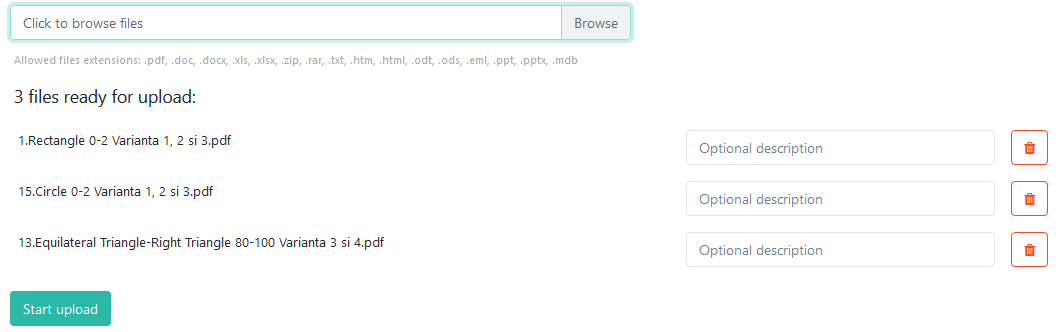
At this point you can add more files, enter an optional (plain text) description for each file or start the upload, by pressing the Start upload button or the Save and continue button in the lower section of the page. The attachments will be uploaded one by one and in case of network errors the process will be automatically resumed:

When all files are uploaded, they will be displayed in the Uploaded files table below:
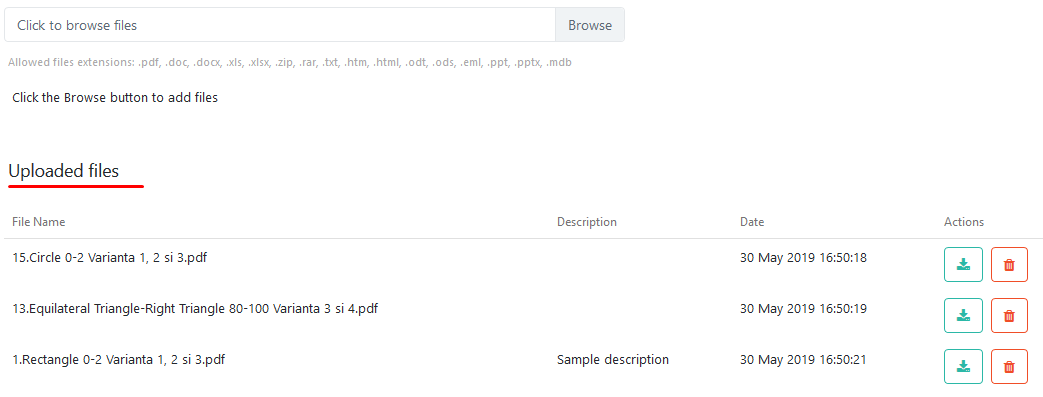
You can add more files by repeating the procedure above. The new files will always be shown above of the already uploaded files:
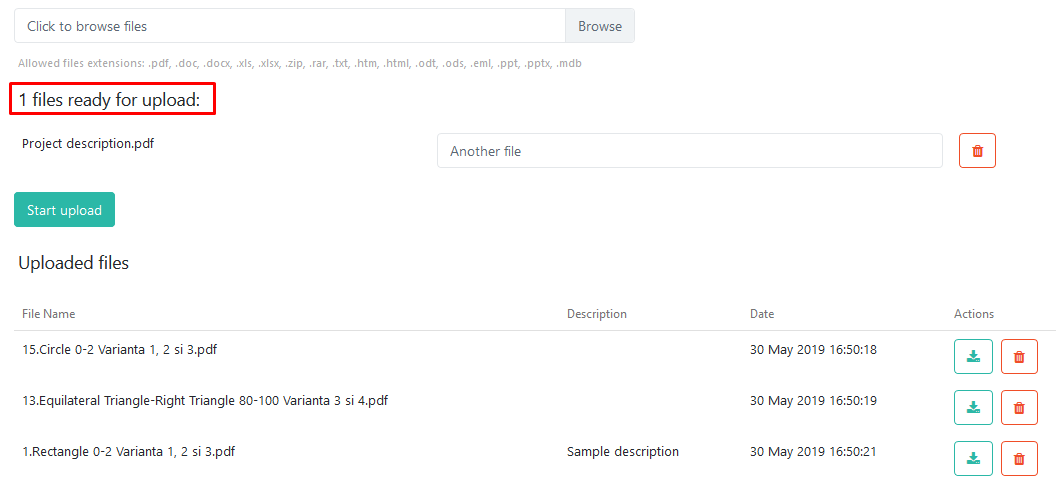
At any time you can ![]() remove or
remove or ![]() download uploaded files.
download uploaded files.
Caution
Before removing a file, a confirmation dialog will be shown. After pressing OK in the confirmation dialog, the file is immediately deleted from the server, without being necessary to press the Save and continue button.
Adding substances¶
To add new rows in any form, use the Add substances button found on the top-right side of the page (only available for submissions in Data entry in progress state):
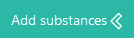
It will open the Add substances panel, when you can optionally filter by Annex groups and/or Substance names
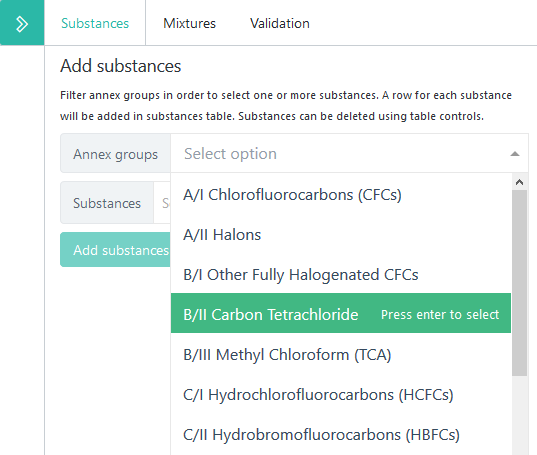
Both filters allow multiple values:
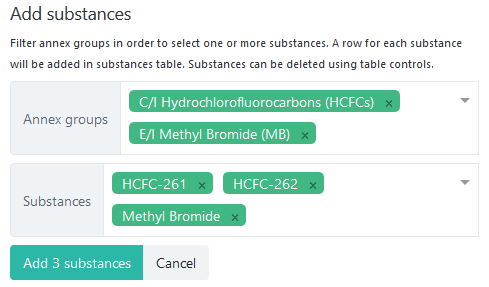
To finalize the selection, press the Add (#) rows button. To cancel the selection, press Cancel.
To hide the substance selection area, press the ![]() icon.
icon.
Data validation¶
Near the Substances tab there is the Validation tab, where various warnings, depending on the form type, are shown:
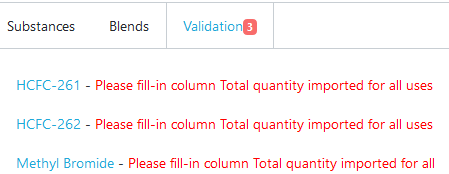
Substance names are clickable, to allow easier identification of rows affected by validation problems. When clicking the name of a substance, a filter is automatically applied to the corresponding table rows:

All table rows affected by validation problems are marked with the ![]() exclamation mark icon,
which is also clickable and opens the Validation tab, highlighting the corresponding error message.
exclamation mark icon,
which is also clickable and opens the Validation tab, highlighting the corresponding error message.
Depending on the situation, data entry forms (tabs) may be decorated with various icons, as described below:
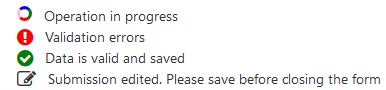
Common actions¶
An action toolbar is present in the lower area of all forms. The buttons allow to save, delete, submit or close the data entry screen, plus specific actions depending on the form type.
- Save and continue
Performs validation of the entered data and stores the information on the server.
Hint
Whenever a form has been modified and not yet saved, the corresponding tab will be decorated with the ![]() icon.
icon.
- Close
Closes the form and navigates to the Dashboard. In case changes have been made and not yet saved, a confirmation dialog is displayed.
- Submit
Is only available when a form has not yet been submitted. To make changes after submitting the form you will need to use the Revise function, with the exception of some basic additions which are still allowed after submitting, such as adding comments and uploading new files.
- Delete
Is only available when a form has not yet been submitted. It will completely remove all entered information, without the possibility to undo this operation! In case you need to delete Article 7 data which has already been submitted, you must use the Recall function.
- Revise
Is only available when a form has already been submitted. Using this button will create a new version of the submission (copying all data from the original submission). While the new version remains in Data entry in progress state, the original submission remains valid (is considered current). Once this new version is submitted, the previous one becomes obsolete (Superseded).
For more specific details of each form, see the detailed sections of each main reporting obligation.
Lookup tables¶
The left hand menu is visible at all times and can be used to access additional information available, such as lookup tables and reports. Each table from this section allows sorting and filtering by certain columns.
Controlled substances¶
The Controlled substances table shows all substances organized by annex group.
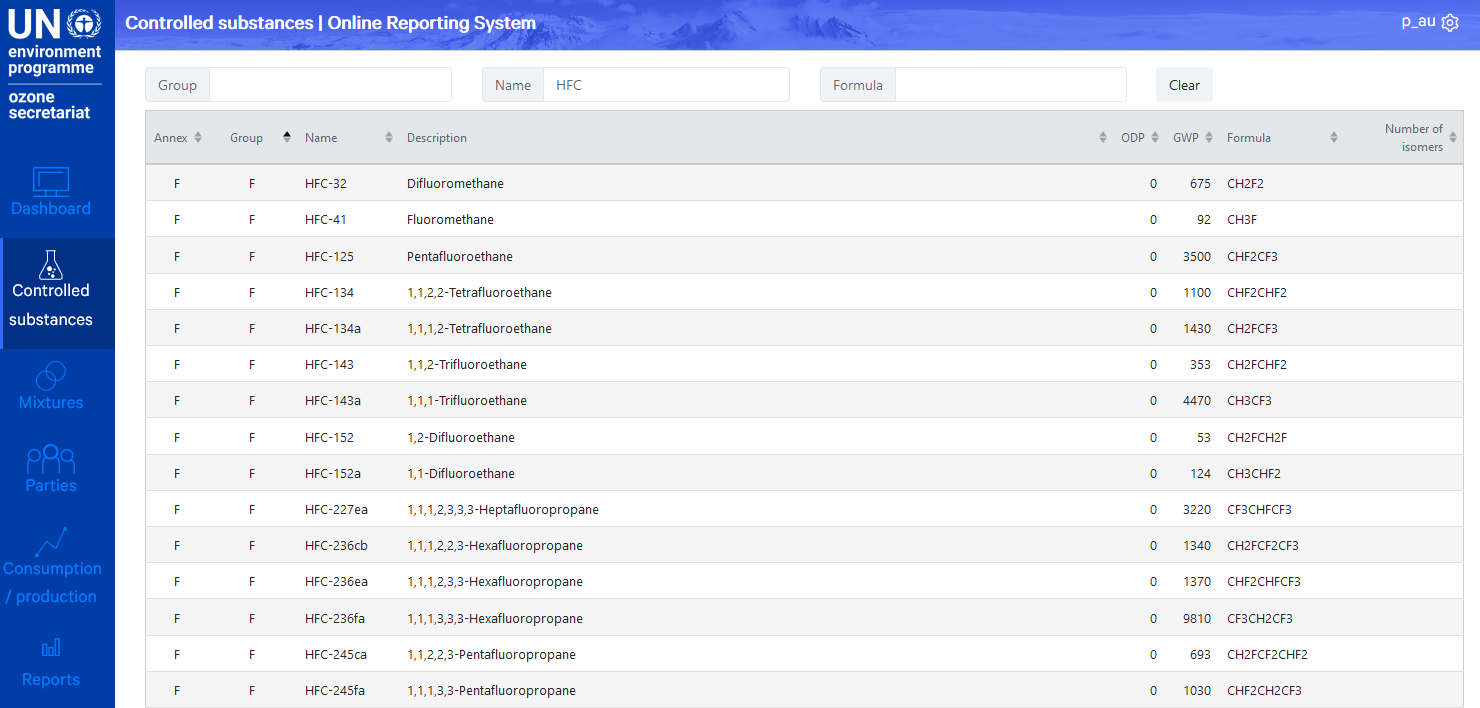
Mixtures¶
The Mixtures table shows all mixtures and their composition, allowing free-text search by all visible columns:
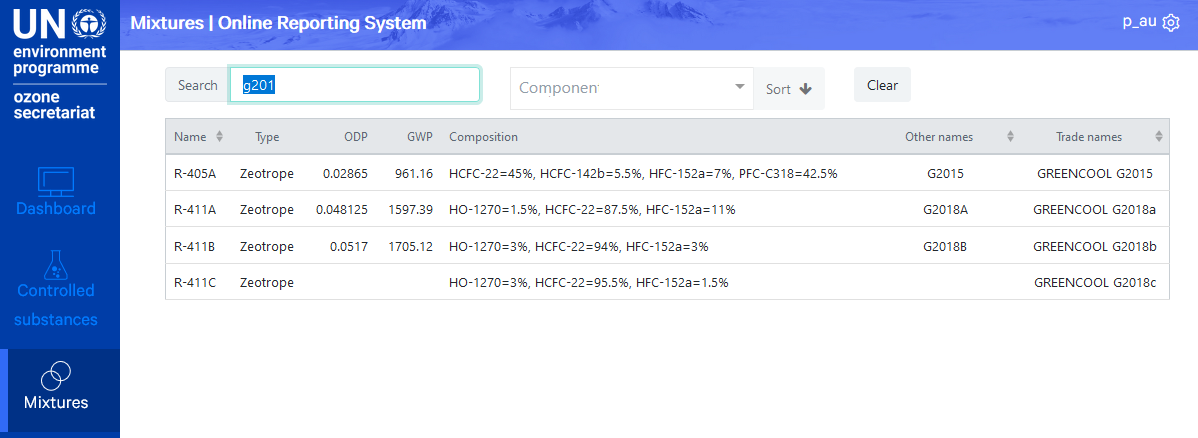
It is also possible to filter the list of mixtures by one or more components. Only the mixtures containing all selected substances are displayed:

The Sort button allows ordering the filtered list of mixtures by percentage of a selected component:
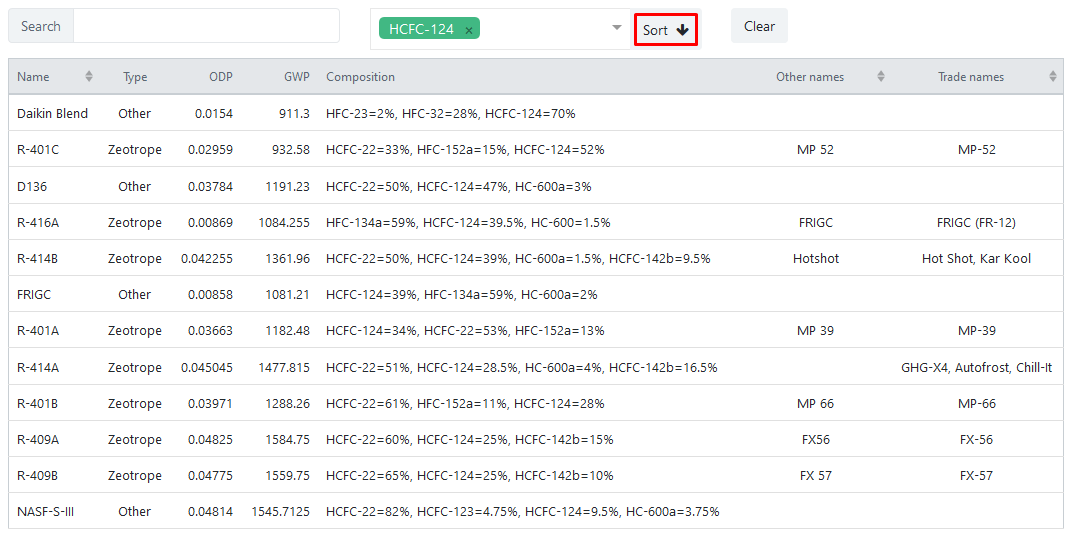
Parties¶
The Parties table shows ratification dates and other relevant details for parties of the Vienna Convention and the Montreal protocol, such as EU membership status, Article 5 status and countries operating under the high‑ambient‑temperature exemption as per decision XXVIII/2. The heading of the ratification columns shows the total number of parties who have ratified each treaty and amendment. Similar to other tables, it allows free-text search and sorting by any column.
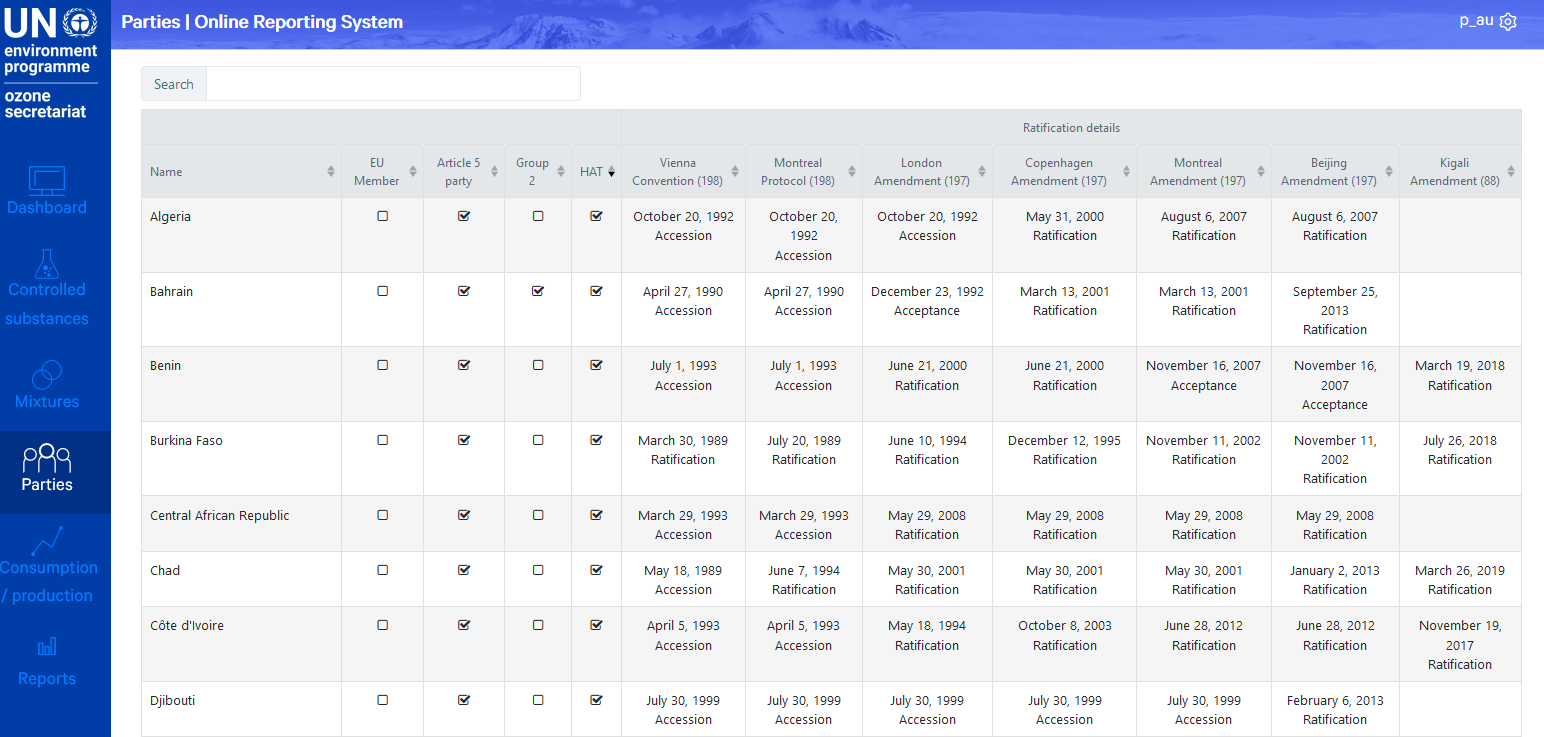
Calculated consumption and production¶
The Consumption/production table shows the annual calculated levels of consumption and production, for all parties and annex groups. The table is organised in four sections:
Party, Annex/Group, Reporting period - which can also be used to filter the results
Production (baseline, calculated level for the selected year and applicable limit)
Consumption (baseline, calculated level for the selected year and applicable limit)
Production allowance for basic domestic needs of Article 5 parties (calculated level for the selected year and applicable allowance)
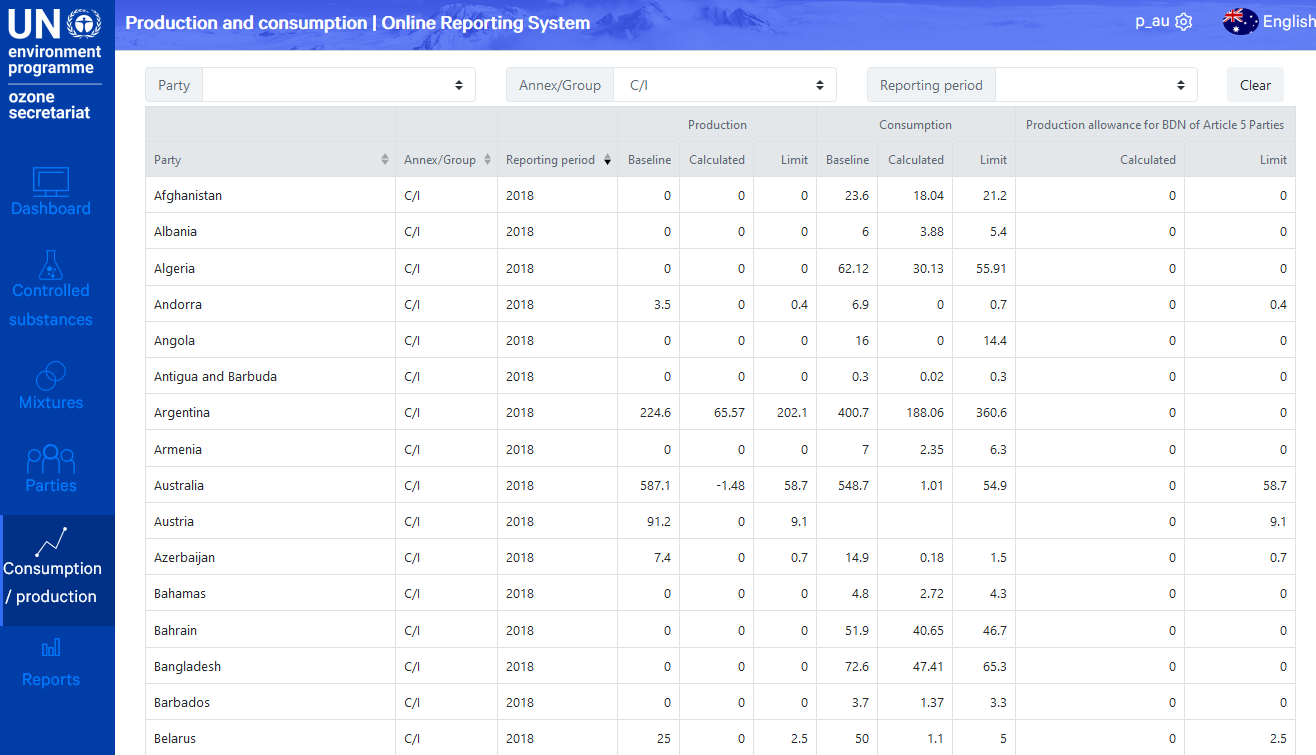
This table is automatically updated when parties submit their Article 7 reports or revise their previous submissions.
Reports¶
Various reports can be generated online, as PDF files, using the Reports section from the main menu:
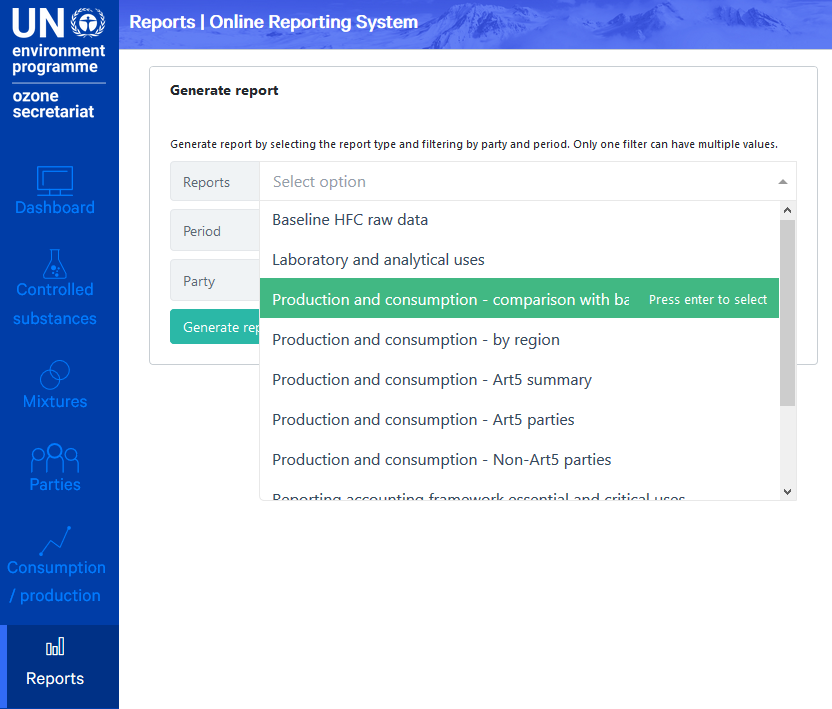
The current list comprises of:
Raw data reported (detailed Article 7 submissions)
Calculated levels of production and consumption by various criteria
Reporting accounting framework for essential uses other than laboratory and analytical applications and for critical uses of methyl bromide
Laboratory and analytical uses
Import and export of new and recovered substances
other reports, available as they are implemented.
When generating a report, one or more reporting periods can be selected. A single PDF file is produced, containing all selected periods in descending order.
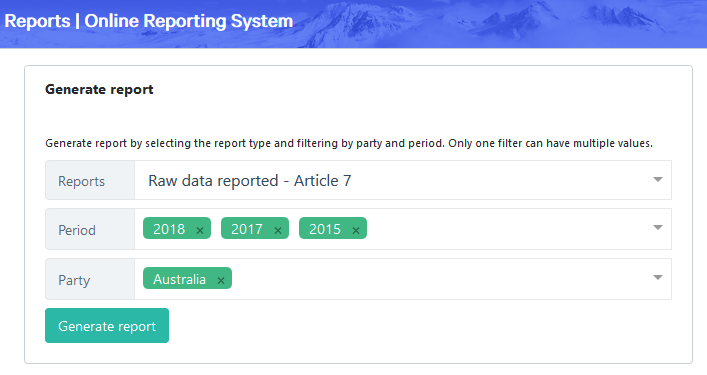
Note
Data is generally pre-filtered by party (parties see only their own data), with the exception of some aggregated reports, such as the calculated consumption and production levels. Only the Ozone Secretariat can access consolidated reports for all parties.
List of reporting obligations¶
- Article 7 - Data Reporting
Annual data reporting under Article 7 (reported annually)
- Article 9 - Research, development, public awareness and exchange of information
Summary of activities, reported every two years.
- Article 4B - Licensing information
The establishment and operation of a licensing system, focal points for licensing systems for trade in controlled substances (Decision IX/8, paragraph 2), information on illegal trade in controlled substances (Decision XIV/7, paragraph 7) and parties wishing to avoid the unwanted import of products and equipment containing or relying on hydrochlorofluorocarbons (Decision XXVII/8).
- Article 2 (p. 5, 5 bis, 7) - Transfer of production/consumption rights
Transfer or addition of production or consumption.
- Accounting for Essential and Critical uses (RAF)
Report on quantities and uses of controlled substances produced and consumed for essential uses and critical use exemptions for methyl bromide (reporting accounting framework).
- Process agent uses (dec. X/14)
Decisions X/14, XV/7, XVII/6 and XXI/3: Use of controlled substances as process agents, make-up amounts, resulting emissions, emission containment technologies employed and opportunities for emission reduction. Report on quantities of controlled substances produced or imported for process agent applications.
- HAT Exemption: Imports and Production
Exemptions for high-ambient-temperature parties, reported the year following an exemption. Report separately production and consumption data for the subsectors to which the exemption applies (Decision XXVIII/2, paragraph 30)
- Laboratory and analytical uses (dec. VI/9(p. 3) and annex II of 6th MOP report)
Controlled substances produced for laboratory and analytical uses (Decision VI/9, paragraph 4, of Annex II to the report of the Sixth Meeting of the Parties).
- Requests for changes in baseline data (decs. XIII/15(p. 5) and XV/19)
Requests for changes in reported baseline data for the base years to be presented to the Implementation Committee, which will in turn work with the Ozone Secretariat and the Executive Committee to confirm the justification for the changes and present them to the Meeting of the Parties for approval. Methodology for submission of requests for revision of baseline data: the information and documentation to be submitted.
- Nominations for Essential- and Critical-use Exemptions (EUN/CUN)
Requests for nominations of essential use and/or critical use exemptions for methyl bromide.
- Other information:
Decision V/15: Information relevant to international halon bank management (reported once).
Decision V/25 and VI/14A: Parties supplying controlled substances to Article 5 parties to provide annually summary of requests from importing parties (reported annually).
Decisions X/8 and IX/24: New ozone-depleting substances reported by the parties (reported when new substances emerge).
Decision VI/19, paragraph 4: reclamation facilities and their capacities available in their countries.
Decision XX/7, paragraph 5: further improvements in national and/or regional strategies relating to venting, leakage or emission of ozone-depleting substances and the management of banks including measures to combat illegal trade (reported once, updated as required).
